iBooks for PC Windows 7/8.1/10/11 (32-bit or 64-bit) & Mac

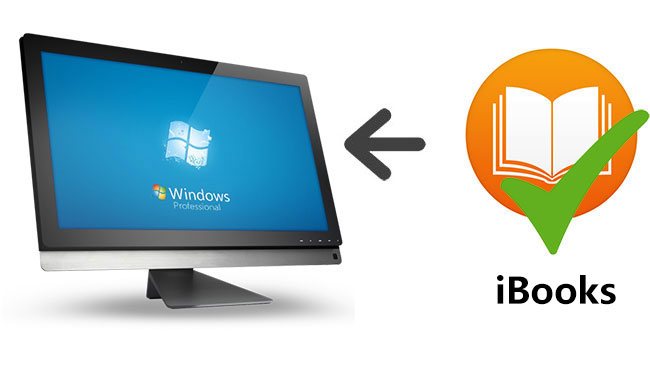
iBooks stands for the Apple eBooks or eBook reader. Referring to the iBooks reader is the official integrated app for users to buy and read Apple eBooks, but until recently, it is still only available for IOS 8.4 and Mac OSX 10.10 Yosemite or higher versions; this means only Apple users with iPhone/iPad/iPod Touch or Mac computer can get access to the iBooks literally. Compared to narrow-screen IOS devices, many users prefer to read on more significant devices like Mac and Windows 7/8.1/10/11 computers. It is notably comfortable to read iBooks on the desktop for its high clarity and resolution screen, but you may not always use Mac computers, so what can you do if you want to read iBooks such as the ePub files on a Windows desktop? Generally speaking, you need to transfer iBooks to your PC and find an alternative reader.
How to transfer iBooks to Windows 7/8.1/10/11 Computers
There are many ways to transfer iBooks to Windows 7/8.1/10/11 PC; the following are the top three ones:
Transfer iBooks from Mac computer. It is pretty easy to transfer for the iBooks, which are already downloaded through the iBooks app on a Mac computer. You can plug in a USB flash drive, then copy the iBooks from the Mac computer to the flash drive by simple drag & drop from the iBooks app; after that, you can do it similarly to copy the files from the flash drive to your Windows desktop.
Transfer iBooks from IOS devices. If you have already purchased and downloaded iBooks from the iPhone/iPad/iPod touch, you can directly connect your IOS device to iTunes to sync the files to your Windows 7/8.1/10/11. It is not difficult at all. After connecting your IOS device to the iTunes like iPhone, you will see the devices tab menu from the right side of iTunes. Please click the menu ‘File’ -> ‘Devices’ -> ‘Transfer Purchases from Administrator’s iPhone’ to transfer the iBooks to your Windows 7/8.1/10/11 desktop. Alternatively, you can use a free IOS transferring tool called iTools, which is more flexible in transferring the contents.
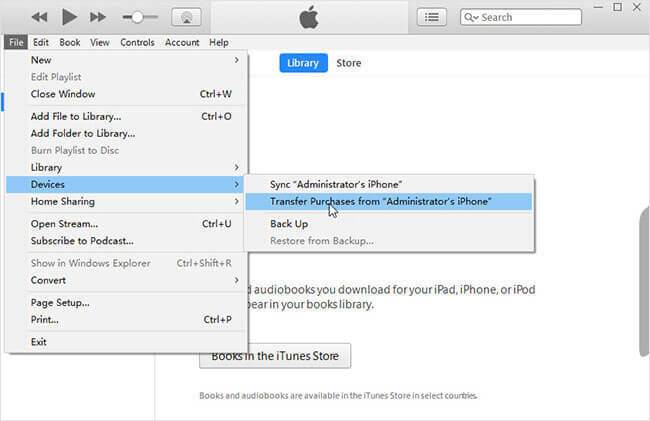
Download iBooks by iTunes for Windows 7/8.1/10/11. What you need to do is to launch iTunes on your Windows computer, then log in with the iTunes account from which you have already purchased the iBooks and click ‘Account’ -> ‘Purchased’ to open the purchased content list; next, you can go to ‘Books’ tab and pick up the iBooks you want to download. This way, you don’t need to connect any external devices, but please ensure you have a good internet speed. Else it might take a long time to download.
How to Read DRM-Free iBooks on PCs
It would help if you found other software because Apple doesn’t have the official iBook reader for Windows 7/8.1/10/11. There are many iBooks files with different extensions like ePub and iBook etc. Take ePub books, for example. You can use eBook reader apps or plugins if you want to read ePub books on Windows 7/8.1/10/11.
Adobe Digital Editions. Concerning eBook software, the first one I will recommend is Adobe Digital Editions. It has critical features such as bookmarking, highlights & notes, etc., making it simpler to enjoy eBooks. It Supports multiple formats, including ePub, ePub3, PDF, and so on. You can download it from the Adobe website for free and install it on your computer, then drag an ePub file to its main screen to quickly open an ePub file. Besides this, you may use tools like Kobo, Nook, Kindle, etc., and the process is more or less the same.
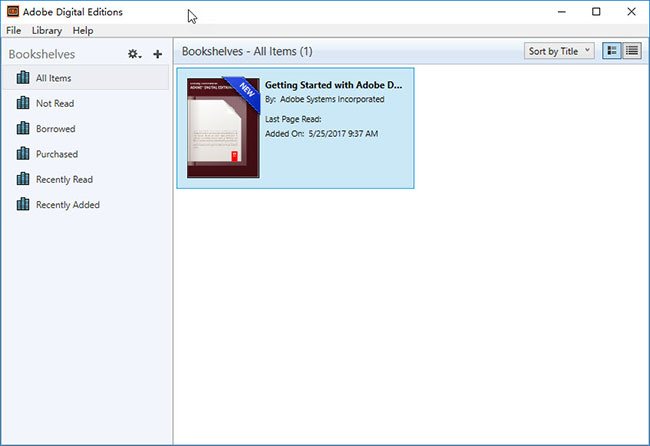
Firefox with EPEBReader plugin. If you don’t want to get extra software on your computers, you can also try to use your browser with an eBook reader plugin like EPEBReader for Firefox, MagicScroll eBook Reader for Chrome, etc. For instance, you can launch the firebox, then go to a search engine website like Google and search ‘EPUBReader.’ You will find the plugin, which usually shows as the first item. Then open it and click the ‘Add to Firefox’ button. Finally, you can drag ePub files to the firebox to open and read. Likewise, you can do it similarly if you prefer the Chrome browser.
Additionally, get other formats of iBooks, or you prefer to read iBooks in other eBook readers. You may use a free eBook converter, Calibre, to help you convert iBooks to other formats of files. But please remember that not all iBooks can be converted/read on Windows 7/8.1/10/11. For the Apple-specific files with iBook extension, currently, there are a few third-party software programs that support it.
Tips about the DRM-Protected iBooks
Above are the common ways to read iBooks on Windows 7/8.1/10/11. However, these methods only work for standard DRM-free files, not FairPlay DRM-protected iBooks. For the iBooks, which are DRM protected, you must get rid of the DRM copy proper protection before you can read them on Windows 7/8.1/10/11. To check if your iBooks are DRM protected, you can right-click on the book on iTunes and choose ‘Get Info.’ After that, go to the ‘File’ tab. If it shows the file kind as ‘Protected book,’ it is embedded with Digital Rights Management protection, which can only be opened from the iBooks app.
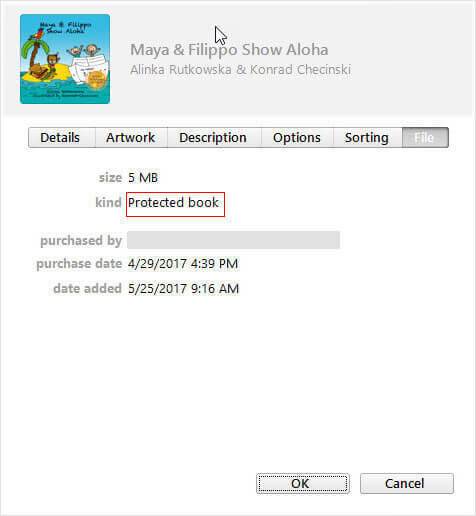
Despite this, there are many kinds of DRM removal software, such as Requiem or TunesKit iBook Copy for Mac, that can help. Requiem used to be a great DRM removal freeware, but it was discounted in 2012, and the latest version only supports OSX 10.7 and iTunes 9 or lower versions. It is OK to use it on old Mac computers. If you don’t have such versions and want to downgrade OSX and iTunes, I don’t think it is worth spending such a long time to use it though Requiem is free software. Instead, you may use a tip-top software TunesKit iBook Copy for Mac, to bypass all the DRM protection from your purchased iBooks to extract new DRM-free books.
In conclusion
reading iBooks on computers is a better experience at home or the office. We highly recommend iBooks fans who use Windows computers often try to transfer and read iBooks on their Windows 7/8.1/10/11 comput rs. It takes only a little effort to accomplish the goal easily.
Author’s Opinion regarding the iBooks App For PC Windows 7/8.1/10/11 (32-bit or 64-bit) & Mac
The iBooks App For PC has compelling features while considering the security purpose. Priority is very h GH. No VPN or RDP is required for the said purp use. In some cases, the emulator also works fine, and middleware software also has an essential role in smooth function ng. Therefore, the author recommended the iBooks App For PC for your personal use and has no issue regarding the installation on PC (Windows 7/8.1/10/11 and Mac). I hope you also use it without any trou le. If you have any issues, please mention them in the email, and we will provide you with the proper solution. Please like and share with others. We made a lot of effort while collecting the software for your download.
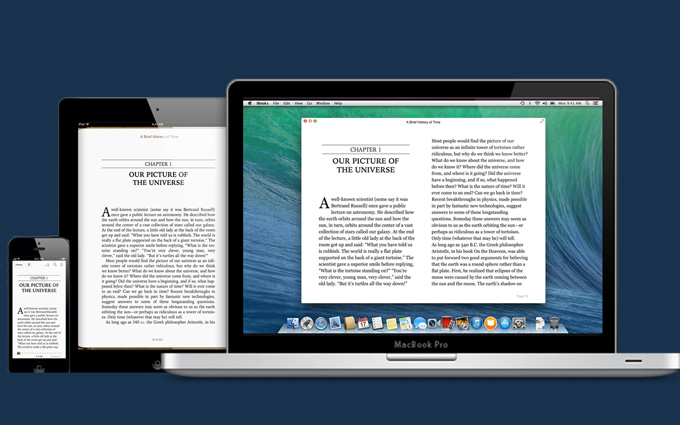
 iBooks for PC
iBooks for PC iBooks for PC
iBooks for PC