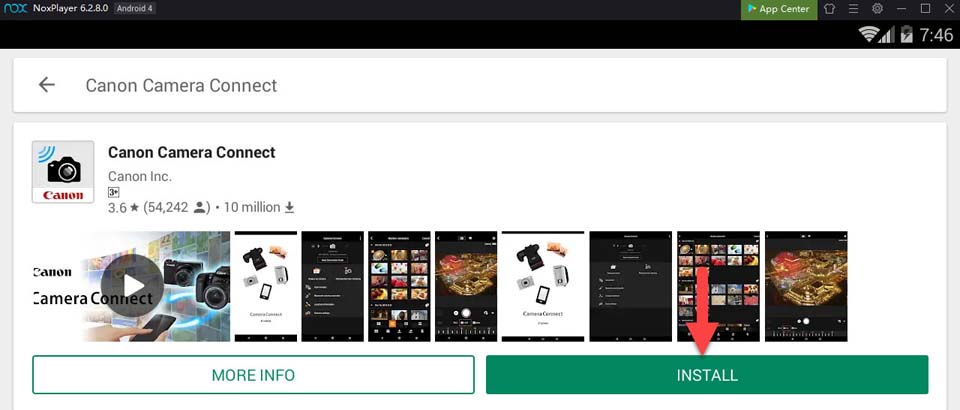A USB interface cable is the fastest way to transfer pictures from a Canon digital camera to a computer. The Canon IFC-400PCU USB cable is designed to work with both PC and Mac computers. The cable is provided as standard equipment with Canon EOS Mark cameras, Digital Rebel cameras, and other popular models. If you buy a used camera, you may not have the original cable, but you can find technical specifications for the cable and buy it on the Canon website.
To connect a camera to a computer via a USB cable, turn on the camera and computer or laptop. Connect the camera with the USB cable and wait for the computer to recognize it as a storage device. Once this happens, you can open the camera device on the computer and move files from the camera to the computer as you would with any external storage device. To prevent battery drain on the camera, connect it to a power source before initiating a lengthy download.
Connecting the Camera with Wi-Fi
Some Canon camera models, such as PowerShot S110, allow you to connect to a computer using Wi-Fi. The requirements for this feature include a wireless LAN and specific versions of Windows 7/8.1/10/11 or Mac OS. The first time you attempt to connect your camera to your computer with Wi-Fi, a driver for the camera that makes communication possible will be installed. Check the technical specifications for your model on the Canon support website to determine if your camera can be connected with Wi-Fi and how the connection works if supported.
Using the Canon EOS Utility
The EOS Utility is a software application for Canon EOS cameras that can be downloaded to a PC or Mac. The application supports communication between cameras and computers with functions for picture display and download, remote shooting, and remote control of camera settings. Even if you’re downloading pictures to your computer, EOS Utility can streamline the process of setting up folders and renaming pictures as you download them.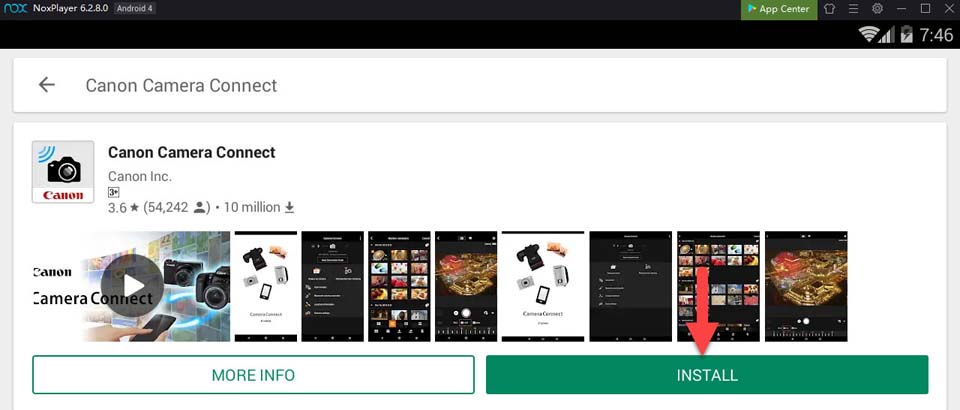
After downloading the EOS Utility application, connect your camera to your computer by USB cable or Wi-Fi, then start the application. Before you begin a download, you can specify a different location for the download pictures other than the Pictures folder, and you can define how the pictures will be labeled. The application also allows you to download all the pictures and videos on your camera or select the items you want to download individually.
Canon Camera Connect Download
If you want to use the Camera Connect app on an iOS or Android smartphone or tablet, you can download the correct version by visiting the iTunes Store or the Google Play Store. The Apple version of the app is compatible with iPhones, iPads, and iPad Touches devices. Canon Camera Connect for Mac is not provided. There also is no Canon Camera Connect app for Windows 7/8.1/10/11 in the Windows Store because the app does not run on Windows phones or tablets.
Install Canon Camera Connect Android on PC (Windows 7/8.1/10/11 or MAC)
Download and install Canon Camera Connect on your PC, and you can install Canon Camera Connect 115.0.0.9.100 on your Windows 7/8.1/10/11 PC and Mac OS. Canon Camera Connect is developed by Canon Inc. and listed under Photography.
If you want to install Canon Camera Connect on a PC, read the rest of the article, where you will find 2 ways to install Canon Camera Connect on a PC using BlueStacks and Nox app player. However, you can also use any of the alternatives; of BlueStacks.
Features
- Canon Camera Connect provides the pairing status support of Bluetooth
- The image can be transferred by specifying the location in the Canon Camera Connect app
- Compatible app for transferring images easily
With the Canon Camera Connect application, it is possible to visualize how the camera is framed. For owners of professional cameras, Reflex will allow them to control variables such as ISO, Focus, shooting speed, and diaphragm by cell operation. The Canon Camera Connect app can be used using a sensor to interconnect and communicate with each other. Only Wi-Fi must be activated and connected to the network generated by the camera.
Other Apps by Canon Inc. developer
Hint: You can also Download the Canon Camera Connect APK file and install it on the Bluestacks Android emulator if you want to.
You can download Canon Camera Connect APK downloadable file on your PC to install it on your Android emulator later.

Canon Camera Connect APK file details
| Best Android Emulators |
Bluestacks & Nox App Player |
| Operating Systems |
Windows 7/8.1/10/11 & Mac |
| App Developer |
Canon Inc. |
| App Updated |
November 07, 2019 |
| APK Version |
2.5.30.21 |
| Category |
Photography |
| Android Version Required for emulator |
Android 4.4 |
| APK File Size |
10.6 MB |
| File Name |
jp-co-canon-ic-camera connect-2-5-30-21_SOFTSTRIBE.apk |
Download and Install Canon Camera Connect on a PC (Windows 7/8.1/10/11 and Mac OS)
Following are the 2 methods to install Canon Camera Connect on a PC:
- Install Canon Camera Connect on PC using BlueStacks App Player
- Install Canon Camera Connect on your PC using Nox App Player
1. Install Canon Camera Connect on your PC using BlueStack
BlueStacks is an Android App Player that allows you to run Android apps on a PC. Following are the steps on how to install any app on a PC with Bluestacks:
- To begin, install BlueStacks on the PC
- Launch BlueStacks on PC
- Once BlueStacks is launched, click the My Apps button in the emulator
- Search for: Canon Camera Connect
- You will see search result for the Canon Camera Connect app. Could you install it?
- Login to your Google account to download apps from Google Play on Bluestacks
- After login, the installation process will start for Canon Camera Connect, depending on your internet connection.
Hints: If you have a LOADING issue with BlueStacks software, install the Microsoft .net Framework software on your PC. Or comment below your problem.
Canon Camera Connect is a free application that allows users to transfer images taken with digital or professional Canon cameras to Android or Apple devices via Wi-Fi and share these images through simple steps. The Canon Camera Connect application lets the user see the photos of the gallery in the camera, and it is also possible to control the camera remotely. For example, the photographer can frame the camera in one place and then activate the shutter from a distance with the cell phone. The most important thing to take into account using the app for the camera models to enjoy the app functionality is the model support.

2. Install Canon Camera Connect in PC with Nox
Follow the steps below:
- Install the Nox app player on the PC
- It is an Android emulator; after installing, run Nox on your PC and log in to your Google account.
- Tab searcher and search for: Canon Camera Connect
- Install Canon Camera Connect on your Nox emulator
- Once installation is completed, you will be able to play Canon Camera Connect on your PC
How to Download Photos From a Canon Camera to My Computer
Transfer the photos from your Canon digital camera — such as the Canon Rebel, Canon EOS 600D, or Canon IXUS 70 — to your Windows 7/8.1/10/11 computer using the USB cable you received with the camera. Windows 7/8.1/10/11 recognizes the camera automatically after you connect it and installs the appropriate drivers automatically. In most cases, you don’t need to install the drivers or software from the CD with your camera to download the photos.
Step 1
Connect the Canon digital camera to the computer by using the USB cable that came with the device. Insert the small end of the cable into the USB port on the camera and the large end into a free USB port on your computer. Windows 7/8.1/10/11 automatically installs the drivers for the camera.
Windows usually install the drivers in less than a minute.
credit: Image courtesy of Microsoft
Step 2
Click Tap to choose what happens with this device in the screen’s upper-right corner after the drivers are successfully installed. A list of actions is displayed.
credit: Image courtesy of Microsoft
Step 3
Scroll down and click Open device to view files to display the contents of the Canon camera in File Explorer.
To open File Explorer manually, click Take No Action.
credit: Image courtesy of Microsoft
Step 4
Open the SD folder and then open the DCIM folder. Finally, to view the photos, open the 100CANON folder.